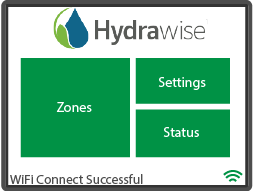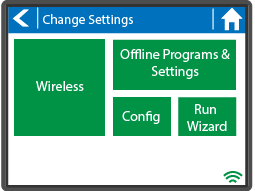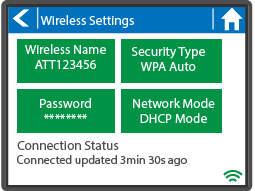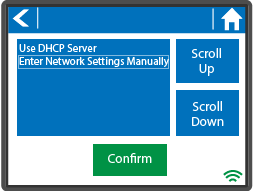STATIC IP addresses are useful if you want to consistently have the same IP address. In this guide, you will learn how to set up a static IP address instead of using DHCP.
IMPORTANT (X2 WAND Controllers Only): Configuring a static IP for WAND is only achievable through the user's Router Settings network webpage after the WAND has connected to the Wi-Fi network. With WAND, there is no option to manipulate DHCP like in our touchscreen controllers.
| STEP 1 | STEP 2 |
| From the controller's home screen, tap on SETTINGS. | Select WIRELESS. |
|
|
|
| STEP 3 | STEP 4 |
| Select NETWORK MODE - DHCP MODE. | Select ENTER NETWORK SETTINGS MANUALLY then tap on CONFIRM. Finally, select the IP address and ENTER DNS address. |
|
|
|
Once you have completed entering all the IP settings manually, click on Test Network. This ensures the controller has successfully connected to your router using the Static IP Settings that have just been set.