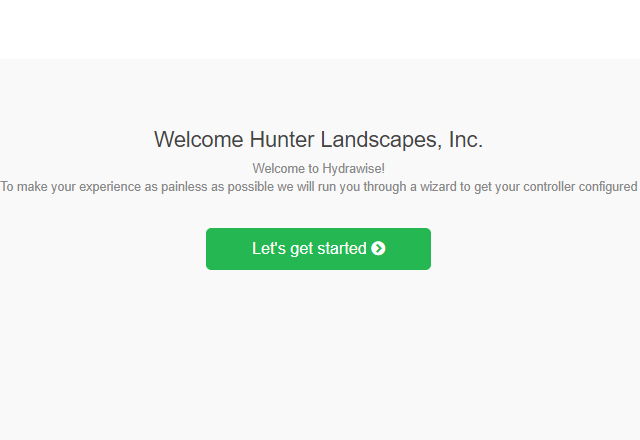The WAND Module allows your X2 Controller to connect to the internet via a Wi-Fi router. Once
connected, you can access and manage the controller with your smartphone, tablet, or computer. To connect the X2 controller to the Hydrawise app using the WAND device, you can follow the in-app step instructions. Review the chart below to verify compatibility between the WAND device and the X2 Controller.
| Model |
Controller Date Code |
Wand Date Code |
| X2 Controller |
June 2022 Older |
Compatible with all WANDs |
| July 2022 Newer |
DEC 2022 or newer Only WANDs |
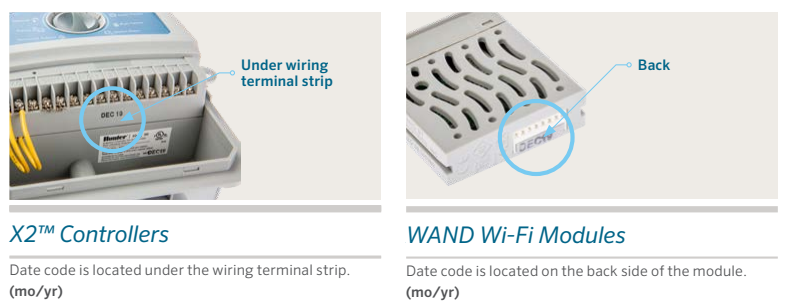
Step 1: WiFi Signal - A medium to high signal strength is preferred to maintain a stable connection between the controller and the router. In some cases, a Wi-Fi extender should be installed to increase the signal.
Learn More
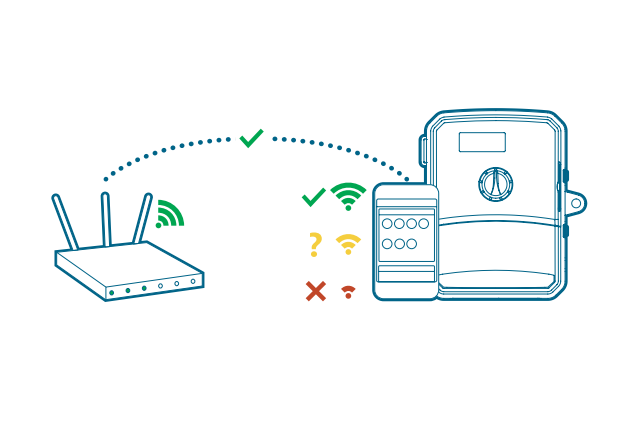
Step 2: Installing the WAND Module - Remove the cartridge cover on the X2 Controller. Insert the WAND device. All programming is now managed via cloud-based Hydrawise Software from a smartphone, tablet, or desktop browser.
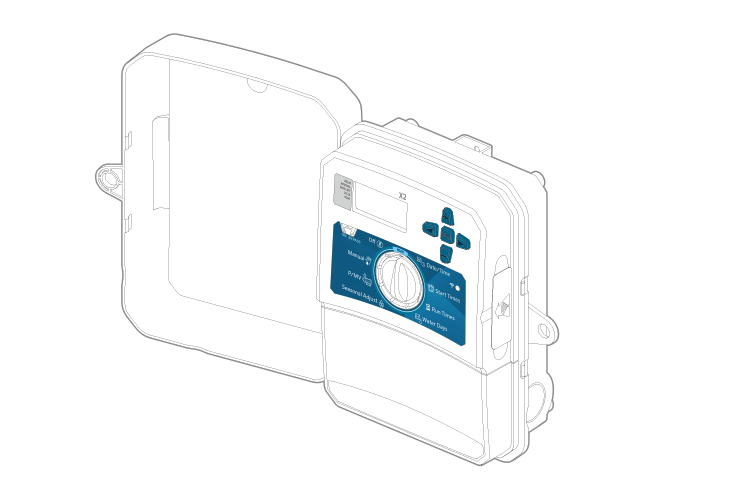
Step 3: Navigating the WAND Module with the X2 Controller- Make a note of the serial number on the WAND device.
Locate the following:
A. Wi-Fi status LED
B. Wi-Fi setup button
C. WAND serial number
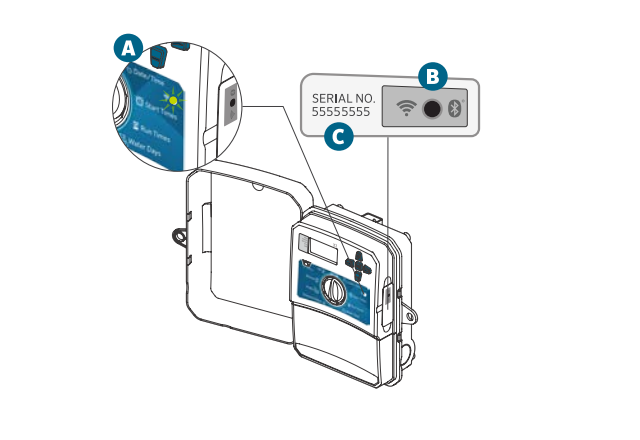
Step 4: Access Hydrawise Software - Download the Hydrawise app from the Apple® App Store or Google Play™ Store, or log on to
hydrawise.com. Log into your account. If this is the first time you have logged in, you will be guided through a setup wizard to help you with an initial configuration of your controller.
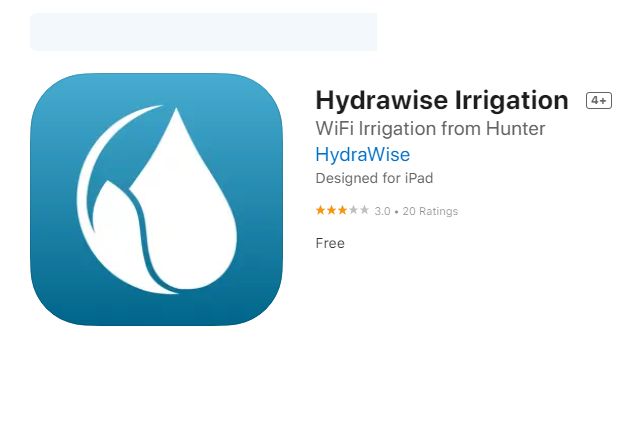
Step 5: Adding your controller -
1. After registering, click the “Let's Get Started” button in the message sent to your email account.
2. Click the “Let's Get Started” button again on your Hydrawise App or website screen.
3. Continue following all in-app steps to add your X2 Controller to Hydrawise.